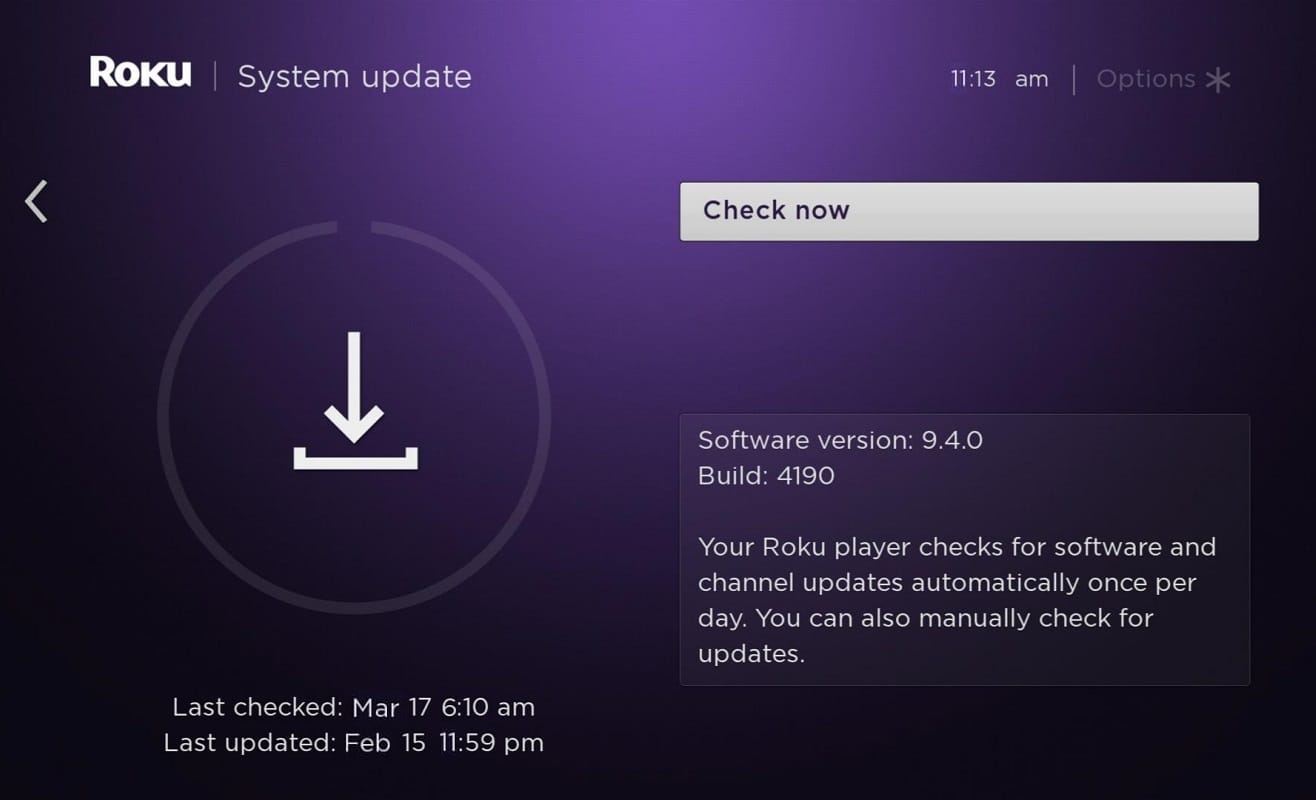Hulu Token Error 3 can appear as:
We encountered an error playing this video. Please try restarting the video or select something else to watch. We‘re having trouble loading this right now. Error code: 3(-996) Please check your Internet connection and try again. Error Code: -3: An unexpected problem (but not server timeout or HTTP error) has been detected If this problem persists, try restarting your device.
How to Fix Hulu Token Error 3
Basic Troubleshooting for Hulu Token Error 3
When there is a connection problem between the Hulu server and the Hulu application or online player, you will face Hulu Token Error 3 and 5. Hence, it’s better to perform the following troubleshooting checks before proceeding any further:
How to Fix Hulu Token Error 3 Basic Troubleshooting for Hulu Token Error 3 Method 1: Restart your Device Method 2: Improve Network Connectivity Method 3: Restart your Router Method 4: Reset Your Router Method 5: Remove & Re-Add Devices to Hulu Method 6: Replace HDMI cable Method 7: Update TV Firmware Method 8: Contact Hulu Support
- Ensure that your internet connection is stable: When your internet connectivity is not optimum, the connection gets interrupted more frequently, leading to Hulu Token Error 3.
You can run an online speed test to determine the current speed. You can also opt for a faster internet package or contact your network provider.
- Exit Hulu and reopen it again. Check if the Hulu Error Code 3 is fixed now.
- Reset your password: Deleting the current password from your device and resetting it has helped many users.
Method 1: Restart your Device
A simple restart might fix many complicated issues in your device. Steps to restart Android and Roku TV are discussed here. Restart Roku TV The restart process of Roku TV is similar to that of a computer. Rebooting the system by switching from ON to OFF & then turning ON again would help resolve minor issues with your Roku device. Note: Except for Roku TVs and Roku 4, other versions of Roku do not have an ON/OFF switch. Follow the below-mentioned steps to restart your Roku device using the remote:
Select System by pressing on the Home Screen.
Now, search for System restart and select it.
Choose Restart as shown below. It will confirm restart to turn your Roku player off and then on again. Do so.
Roku will turn OFF. Wait till it gets powered ON and stream Hulu content. Restart Android TV The restart process of Android TV depends on your TV model. Here are some methods to restart your Android TV using the menu. On the remote,
Press (Quick Settings).
Now, navigate to Settings > System > Restart > Restart. Alternatively,
Press HOME on the remote.
Now, navigate to Settings > Device Preferences > About > Restart > Restart. Also Read: Fix HBO Max Not Working on Roku
Method 2: Improve Network Connectivity
When the network connection is not stable or not at the required level, Hulu Token Error 3 occurs.
- Utilize a stable and quick Wi-Fi connection.
- Maintain adequate bandwidth by disconnecting other devices from the Wi-Fi network.
- If the signal strength is not good, connect the TV with an Ethernet cable and retest Hulu again.
Method 3: Restart your Router
All the connectivity issues associated with the Hulu app may get resolved if you restart your router. This will clear the TCP/IP data without any data loss. Restarting the router will re-initiate the network connectivity and improve the signal strength.
Find the ON/OFF button at the back or front of your router. Press the button once to turn OFF your router.
Now, unplug the power cable and wait until the power is entirely drained from the capacitors.
Reconnect the power cable & turn on the router and wait until the network connection is re-established.
Method 4: Reset Your Router
The internet connectivity issue as well as Hulu error code 406 or Token Error 3 can be resolved simply, by resetting your router. This is a straightforward fix and works most of the time. However, here are a few steps to implement the same. Note 1: Router reset will bring the router to its factory settings. All the settings and setups like forwarded ports, black-listed connections, credentials, etc., will be erased and you will need to set up again. Note 2: When you reset your router, you lose your ISP credentials, if you use a P2P protocol. Hence, it is imperative that you note your ISP credentials before you reset your router.
Find the RESET button on your router. It is usually hidden and built into the device, to avoid any accidental press. Note: You have to use pointing devices like a pin, screwdriver, or toothpick to press the RESET button.
Press and hold the RESET button for about 10 seconds.
Wait for a while and ensure the network reconnection is re-established. The Hulu Token Error Code 3 should be rectified by now. If not, try the next fix. Also Read: 6 Ways to Connect Your Android Phone to Your TV
Method 5: Remove & Re-Add Devices to Hulu
Sometimes, a temporary communication problem between the Hulu server and the device may trigger the huluapi.token error 5 and Hulu Token Error 3. To resolve this, remove all the devices associated with the Hulu account and re-add the device which you are using currently. Note: Keep the login credentials handy before proceeding.
Firstly, launch the Hulu application and select the user icon available at the top right corner of the screen.
Now, select the Log out option as highlighted in the below picture.
Now, restart your device and open the web browser on your Smart TV.
Click here to open Hulu Homepage.
Now, using the LOG IN option (highlighted below), log into your Hulu account.
Type your login credentials and click on the LOG IN button to continue.
Now, select your Profile name > Account/ Manage Account.
Now, the Overview window will appear on the screen. Open Manage Devices option.
Here, select Remove to remove all the devices that are linked to your Hulu account.
Log in to your Hulu account from your Smart TV and enjoy streaming.
Method 6: Replace HDMI cable
Often, a glitch in the HDMI cable triggers Hulu Token Error 3.
- Connect the HDMI cable with a different port on the TV.
- Replace the HDMI cable with a new one.
This may appear strange, but many users have confirmed that it proved to be helpful. Also Read: Fix Roku Keeps Restarting Issue
Method 7: Update TV Firmware
If the firmware of your device is outdated, you will face Hulu Error Code 3. Here, we have explained the steps to update Roku TV & Android TV. Update Roku TV Roku TV is updated more frequently than Android TV. Thus, Roku TV features and channel extensions are revised and updated every time you install an update.
- Hold the Home button on the remote and navigate to Settings.
- Now, select System and go to System update as shown below.
Note: The current software version is displayed on the screen with its date & time of update. 3. Here, to display updates, if any, select Check Now. Once done, the Roku TV will update automatically to its latest version and will reboot. Update Android TV The steps to update Android TV differ from model to model. But, you can ensure regular updates for your TV by enabling the Auto-update feature on your TV. Note: We have explained the steps for Samsung Smart TV, but they may vary for other models.
- Press the Home/Source button on the Android TV remote.
- Navigate to Settings > Support > Software Update. 3A. Here, turn Auto Update ON to let your device update Android OS automatically.
3B. Alternatively, choose the Update Now option to search & install new updates.
Method 8: Contact Hulu Support
Try contacting Hulu support via the Hulu Support webpage. You can get Personalized help as well. Recommended:
How to Watch Studio Ghibli movies on HBO Max, Netflix, Hulu Android TV vs Roku TV: Which is Better? How to Hard & Soft Reset Roku Fix Play Store DF-DFERH-01 Error
We hope that this guide was helpful and you were able to fix Hulu Token Error Code 3 on your Smart TV: Roku or Android. If you have any queries/suggestions regarding this article, then feel free to drop them in the comments section.