How Can You Log into Hulu on Roku
You will get to know how to log into Hulu on Roku further in this article. Keep reading to learn more about it in detail.
How Can You Log into Hulu on Roku How to Log into Your Hulu Account? How Can You Log into Hulu on Roku? Why is Hulu Saying Your Login is Invalid? Why Can’t You Log into Hulu on Your Roku? Can You Log into Hulu on Multiple Devices? How Do You Access Your Hulu Account on Your Roku TV? How Do You Activate Your Hulu Account on Your TV? Why is Hulu Not Working on Your TV? Why won’t Hulu Let You Click on Your Profile? How Do You Cancel Your Hulu Subscription through Roku?
How to Log into Your Hulu Account?
Visit the Hulu website on your web browser.
Click on the LOG IN option from the top right corner.
Enter your Hulu account EMAIL and PASSWORD.
Then, click on LOG IN.
Also Read: How to Log Out of Hulu
How Can You Log into Hulu on Roku?
You can log into Hulu on Roku with the help of the following steps:
From the home screen of your Roku TV, select Streaming Channels.
Then, select Search Channels.
Type Hulu and select the Hulu app from the search results.
Choose the Add channel option to download the channel on your Roku TV.
After the download is completed, select Go to channel.
Select Log in.
Choose Activate on a computer or Log in on this device option to log in, as per your preference.
Follow the onscreen instructions to successfully log into your Hulu account on Roku. Also Read: How to Cancel HBO on Roku
Why is Hulu Saying Your Login is Invalid?
The error of Hulu saying your login is invalid might be because:
You’re entering an incorrect email or password for your account. There is a bill payment issue causing this error. If you are paying through a third party for a Hulu subscription.
Why Can’t You Log into Hulu on Your Roku?
Entering invalid credentials to get into your Hulu account can prevent you from logging in successfully. Make sure you are using the correct credentials to log into your Hulu account on the Roku device.
Can You Log into Hulu on Multiple Devices?
Yes, you can log into Hulu on multiple devices. The account can be logged in on as many devices which support the app. Note: Only two of those accounts can stream simultaneously on your device. You might also get an error message for multiple screens running on your account.
How Do You Access Your Hulu Account on Your Roku TV?
Let’s see the steps explaining how can you access your Hulu account on your Roku TV.
Turn on your Roku TV.
Select Streaming Channels > Search Channels.
Type Hulu and select the Hulu app from the search results.
Select Add channel > Go to channel.
Choose the Log in option.
As per your choosing, select the Activate on a computer or Log in on this device option.
Then, follow the onscreen instructions to log into your Hulu account on Roku TV. Also Read: How to Manage Hulu Account
How Do You Activate Your Hulu Account on Your TV?
You can log in and activate your Hulu account on your TV with the help of the steps mentioned above. Make sure you follow the steps carefully to successfully activate your Hulu account.
Why is Hulu Not Working on Your TV?
Below are a few reasons why Hulu is not working on your TV:
Expired subscription plan Cache memory issues Unstable internet connection Log in/out issues can cause multiple profile errors Unused active devices Logging in from other devices can also cause issues during Hulu streaming
Why won’t Hulu Let You Click on Your Profile?
Let’s see the reasons why won’t Hulu let you click on your profile:
Cache memory issues Unstable internet connection Issues in Hulu Application Log in/out issues can cause multiple profile errors
How Do You Cancel Your Hulu Subscription through Roku?
To cancel your Hulu subscription through Roku, follow these steps:
Visit the Roku Sign in page on your desktop browser.
Enter your Email and Password and solve the Captcha. After this, click on the Submit option.
Click on the profile icon from the top right corner.
Then, click on My account.
Select Manage your subscriptions under Manage account on your Account page.
Click on Cancel subscription to cancel any desired trials or subscriptions, as shown below.
This is also how you can cancel Hulu subscription on Roku. Recommended:
What Does Error Code 1 Mean on Minecraft? How to Fix it How to Get DirecTV Now Free Trial for 3 Months How to Delete Profiles on Hulu 19 Amazing Hacks to Hack Roku to Get Free Channels
We hope that you learned how to log into Hulu on Roku. Feel free to reach out to us with your queries and suggestions via the comments section below. Also, let us know what you want to learn about next.







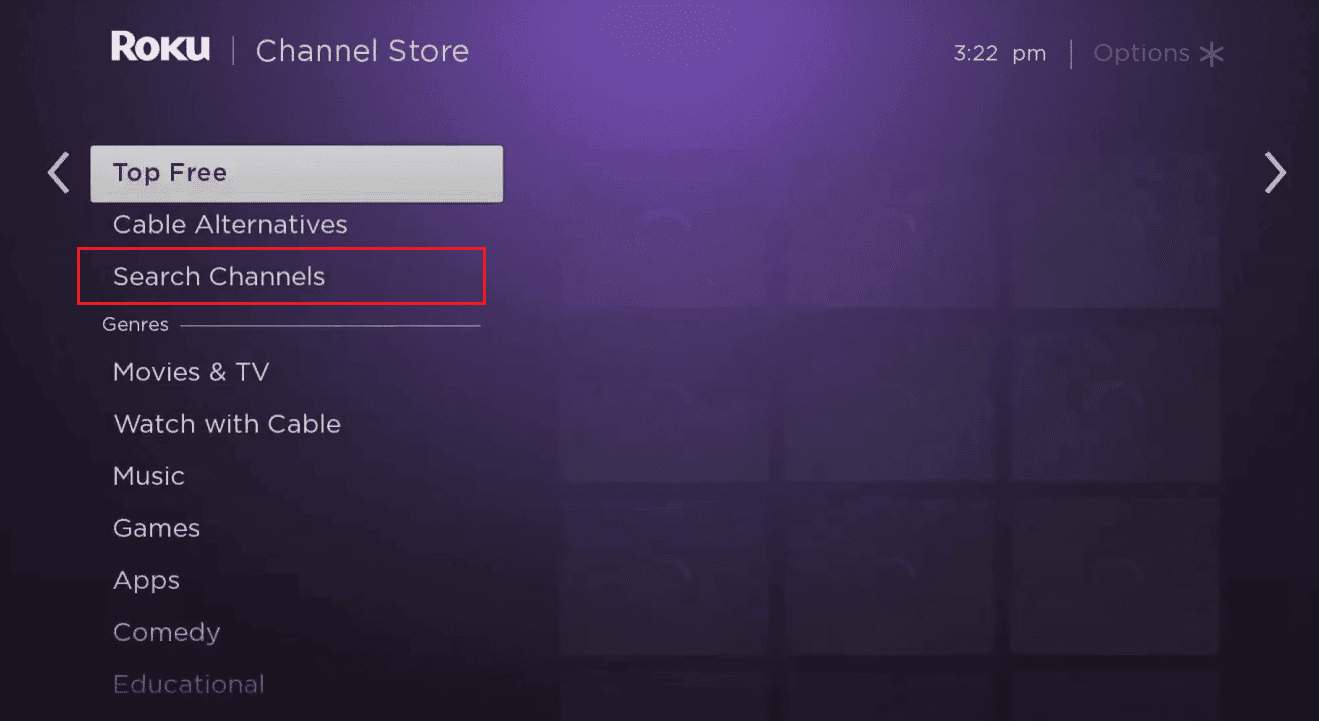





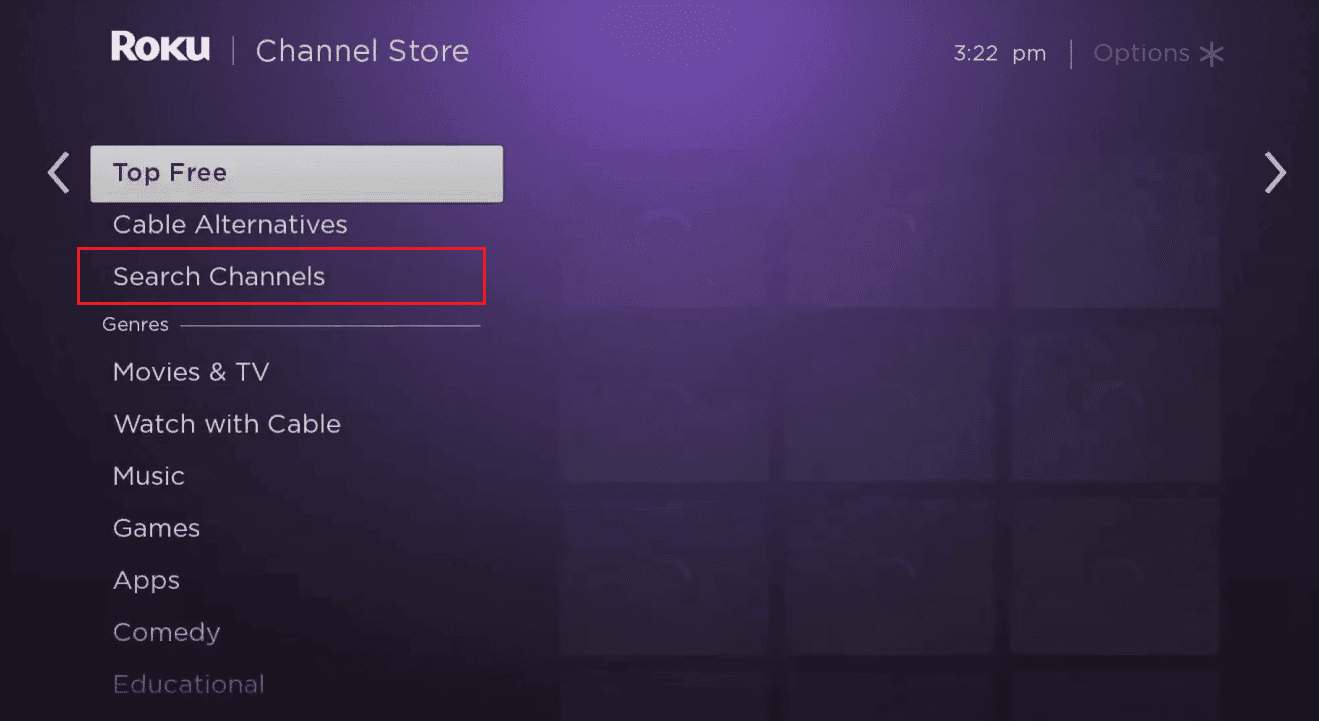



![]()

