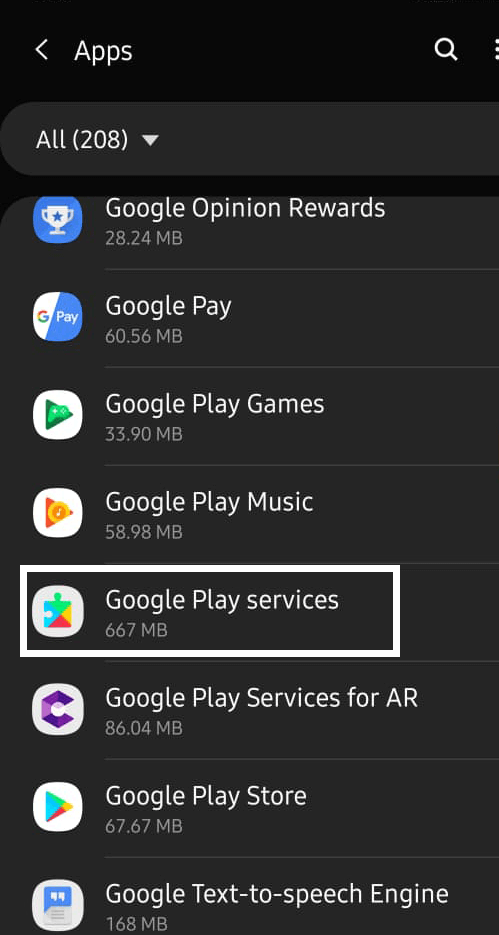This first half of this article will apprise you of all the possible factors that might cause this error. In the next half, we will walk you through all the solutions you can try for resolving the problem. So, let’s get right into it.
Fix Your Device Isn’t Compatible With This Version Error
Why did you get a “Your Device isn’t Compatible with This Version” error?
Before we delve into how you can solve the problem, it is a good practice to first understand the reasons behind this issue. You should know what exactly is wrong with your device in order to fix it correctly. Listed below are all the potential reasons why this compatibility can arise in your Android device.
Fix Your Device Isn’t Compatible With This Version Error Why did you get a “Your Device isn’t Compatible with This Version” error? 6 Ways To Fix Your Device Isn’t Compatible With This Version Error 1. Clear Cache for Google Play Store 2. Uninstall All Latest Updates 3. Change Your Phone’s Model Number 4. Root Your Android Device 5. Use the Yalp App 6. Install and Connect a SuperSU Application
- Your Android version is old and outdated
The first and foremost reason for the “Your Device Isn’t Compatible With This Version” error popping up on your phone is that the Android is way too outdated to run an app built for the latest versions. It is important to note that newer versions of the Android operating system come with newer updates, bringing many changes to the way apps function. So, an app running on a newer version of Android can very naturally fail to operate properly in an older version. Therefore, an older version of Android becomes the most common origin for this error message. However, there is another possibility that explains the lack of compatibility. It is possible that your device is too old to run an app built for the latest versions of Android. If you are unable to install any new version of Android, then you might need to change your device to run the app. 2. Your device hardware does not support the app Another potential reason that explains this error message is your device’s outdated hardware. This factor is related to the chipsets deployed in the phone. Manufacturers sometimes install some not-so-common hardware parts. This hampers the installation of apps with requirements for high-power chips. It is not uncommon for mobile app developers to optimize their applications for the latest variants of chips and make the apps more powerful. Therefore, if your device comes with low-scale hardware, then the “Your Device Isn’t Compatible With This Version” error will pop up. 3. You need to find out the original cause If neither of the above two reasons seems to be the problem for your device, then you will have to go a step further. To this end, you have to open the Play Store on a PC or a laptop and sign in. When you look for the same app on your PC or laptop, you will find the “Your Device Isn’t Compatible With This Version” error popping up again. Clicking on this error pop-up will give you a list of all the incompatibility issues behind this message. There are several reasons besides the above two situations. It can be some countrywide or local restrictions or low operating system error.
6 Ways To Fix Your Device Isn’t Compatible With This Version Error
Now that you know why and how this error code is showing up on your phone, let’s get to fixing it. There are many different ways through which you can solve this issue. In this section, we will take a look at every solution in detail along with some easy steps to help you resolve this error at the earliest.
1. Clear Cache for Google Play Store
The first and easiest method to get rid of the “Your Device Isn’t Compatible With This Version” error is by clearing the cache for the Play Store. You can do this through the following steps:
Close the Play Store tab, if open in the background.
Open Settings on your phone.
Now go to the Application Manager section.
Choose the Google Play services option.
Tap on the Clear Cache button.
Once you do these steps, you can restart the Play Store and search for the app you wished to download.
2. Uninstall All Latest Updates
Another potential solution for this error is by uninstalling the latest updates. To erase the updates, you need to follow these few steps:
The first thing that you need to do is open Settings on your device.
Now, tap on the Apps option.
Select Google Play Store from the list of installed apps.
Now, tap on the Uninstall updates option.
These steps should do the job. Once you re-run the Play Store app, you will find the error to be resolved.
3. Change Your Phone’s Model Number
If any of the above measures did not work, then there’s another solution for you. This is a lengthier and more complicated method but it can definitely get rid of the “Your Device Isn’t Compatible With This Version” error. Follow the given steps to achieve the same.
- For starters, you have to search the model number for any device launched by the manufacturer for your phone.
- While searching for this, you have to find a model number that is accessible where you reside.
- Once you find this accessible model number, copy and paste it somewhere to save it.
- Now, download an app called the ES File Explorer from the Play Store.
- When you have installed this app, open it and go to the Tools section.
- When you are inside the Tools part, toggle the button to enable the Show Hidden Files setting as well as the features for Root Explorer
- Then you have to find a file titled ‘System’ within the page named as a /.
- Inside this folder, find the file named ‘build.prop’.
- Rename this file as ‘xbuild.prop’ file and then copy the same file.
- Then you have to paste this ‘xbuild.prop’ file to the SD storage space in your phone.
- After completing these steps, open this file in the ES Note Editor application.
- When the file opens, you have to enter the model number that you had earlier saved after typing “ro.build.version.release=”.
- Once you save these changes, go to the page titled as /.
- Here, choose the file named System.
- Within this file, you need to rename the xbuild.prop file back to its original name, i.e. ‘build.prop’.
- After you are done with this, copy this file and put it in the SD space.
- This is followed by some changes as follows:
Read permissions to Group, Owner, and Other Write permissions to Owner Execute permissions to No One
- Save all these changes and then reboot your phone You should be able to get rid of the error message after completing this extensive model change process.
4. Root Your Android Device
Many users simply change their phones if a compatibility error message pops up. This might be because their phone cannot install a newer version of Android; limiting the apps they can get on their device. However, if you are unable to simply get a new phone for this reason, then don’t worry. There is an easy solution to take care of your device’s incompatibility simply by rooting it. Your old device may not get the most updates that newer Android versions do. The best way to overcome this challenge is by rooting your device. You can just root your phone and launch ROMS to use the latest version of Android. But you should note that this process is risky and only forces your phone to work with updates it is not made to handle. So, this method can result in severe malfunctioning in your device.
5. Use the Yalp App
Another one of the reasons why your phone is showing the incompatibility error is because the app is inaccessible in the area where you reside. This particular issue can be resolved by downloading an app named Yalp. This app works the same way as the Google Play Store but with a twist. Yalp allows you to download every Android mobile app in the form of an APK file. This APK file is downloaded as per the location saved as default on your phone. So, you do not have to worry about the lack of accessibility for the app in your region. Yalp works the same way as the Play Store in terms of installing, running, and updating the apps. It is a reliable app backed by the trust of several users across the world. Its simple interface and easy navigation will not cause you any problems downloading and use new apps.
6. Install and Connect a SuperSU Application
Market Helper is a great app to operate on a rooted Android device with pre-installed SuperSU. You can download this app using a VPN in case it is unavailable in your region. Once you have downloaded the app, follow the given steps to eliminate the “Your Device Isn’t Compatible With This Version” error: This should help in resolving the compatibility error. Recommended:
How to Fix App Not Installed Error On Android How to Play Video in Loop on Android or iOS Remove Apps that Android Phones won’t let you Uninstall How to Loop YouTube Videos on Mobile or Desktop
With this, we come to the end of our guide on resolving the “Your Device Isn’t Compatible With This Version” error. If you are here because you encountered this error message on your device, then you should know that it is not something to worry about. This is a common error that occurs mostly due to an older version of Android operating on your phone or outdated hardware in terms of chipsets. There can be a few other reasons for the same, as listed above. But resolving this error is easy and will not take up much of your time. you can follow any of the above-listed methods to get rid of this issue and download any app that you want to run on your device.