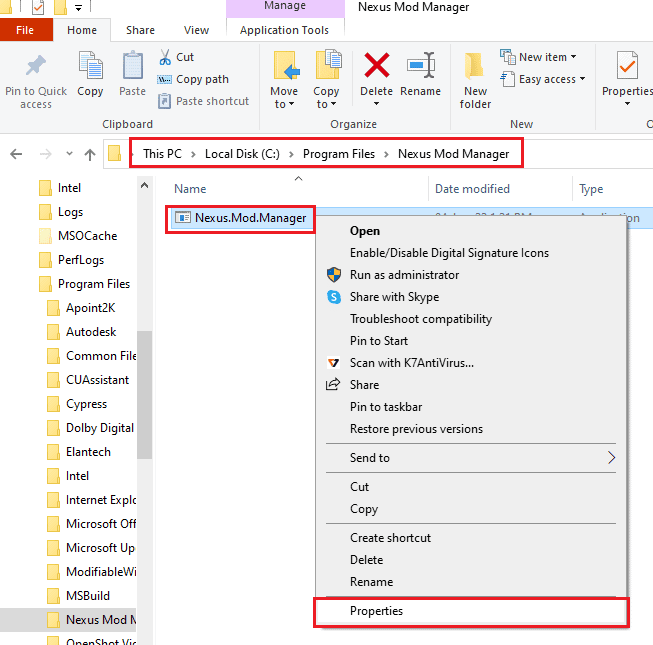How to Fix Nexus Mod Manager a Problem Occurred During Install in Windows 10
The Nexus Mod Manager is an open-source program available for the Microsoft Windows platform. The NMM is associated with the Nexus mods and you can use the NMM to install the game mods on your PC. The game mods are the alterations made in the video games such as overhauls. The mod can also be downloaded from various torrents and you can install them in the NMM. In addition to using your PC for playing the games, you can also use any gaming console for playing the games in the Nexus Mod Manager.
How to Fix Nexus Mod Manager a Problem Occurred During Install in Windows 10 Method 1: Basic Troubleshooting Methods Method 2: Install on Different Drive Method 3: Associate with NXM URLs Method 4: Run NMM as Administrator Method 5: Clear Cache Files Method 6: Update Nexus Mod Manager Method 7: Reinstall Nexus Mod Manager Method 8: Install Mods in Safe mode Method 9: Modify Web Browser Preferences Method 10: Use Vortex
The possible causes for which you are not able to use the NMM for installing mods on your PC are listed in this section. You can easily fix the issue in the Nexus Mod Manager by having a good understanding of the causes of the issue.
Installing the games you own in the NMM- Whenever you are trying to use the NMM to install the games you own or the game version with the changes you have made, you may see this issue. Insufficient permissions to access the files- The issue with the installation arises if the NMM is not given the permissions to access the files in the specified location. Outdated version of the NMM- An outdated version of the NMM may give you this issue and you may not be able to install the mods in an outdated version. Insufficient free Hard Drive storage space- As the mods take up space up to 10 times more, the issue may arise of the storage space allocated for the NMM and the mods are not sufficient enough to store the files. Bug in the Nexus Mod Manager Settings- If the NMM is not able to accept the download links, a bug may be created in the app, hence, will not allow you to install the mods. Conflict in the Browser setting- If the web browser setting is conflicting with the Nexus Mod Manager setting, the installation issue may arise.
Method 1: Basic Troubleshooting Methods
The Nexus Mod Manager a problem occurred during install issue can be resolved by following the methods in the Basic troubleshooting section below. This will clear all the glitches and issues in the NMM and fix other errors on your PC. The following methods will help you deal with the glitches caused due to the security software and then allow you to install the mods.
Disable Anti-virus Software The third-party security software on your PC may stop the NMM from gaining access to the files on your PC. To fix the issue, you need to disable the Anti-virus software on your PC and then use the NMM to install the mods. Read the article provided here to disable the anti-virus software on your PC using the link given here.
Disable Windows Defender Windows Defender is the default anti-virus engine on Windows PC and may block you from using the NMM to install mods. Use the link given here to permanently disable Windows Defender in Windows 10 to fix the issue.
If the issue is due to the settings on your PC, you can try implementing the methods below to fix the Nexus Mod Manager a problem occurred during install issue. 3. Clear Storage Space Since the mod files and the NMM take up a lot of space on your PC, you can try to clear some space. Read the article on 10 ways to free up Hard Disk space on Windows 10 to fix the issue with the installation.
Also Read: Fix Nexus Mod Manager Not Opening on Windows 10 4. Perform System Restore If the Nexus Mod Manager was working fine in the previous version of the PC and the configurations you have made recently created the issue, you can try fixing the issue by performing a System Restore on your PC. Read the article to know how to use system restore on Windows 10.
The methods described below will help you fix the issues using the settings window on the Nexus Mod Manager.
Method 2: Install on Different Drive
The Nexus Mod Manager a problem occurred during install issue may be due to insufficient space in the Partition Hard Drive. To fix this NMM a problem occurred during install issue, you can select another hard drive for installing the mods using the steps given below.
Hit the Windows key, type NMM and click on Open.
Open the Settings window or the gear button on the main interface.
In the General tab, click on the three-horizontal dots button in the Temporary Path Directory section.
Select a different partition drive on the File Explorer and click on the OK button to save the changes.
Finally, restart the Nexus Mod Manager and try to install the mod again. Note: You can alternatively select the Nexus Mod Manager in the Local Disk (C:) > Program Files in the Windows Explorer, press the Ctrl + X keys simultaneously to cut the folder, then hit Ctrl + V keys together to paste the folder on a different Hard Drive. Also Read: Fix Nexus Mod Manager Login Error
Method 3: Associate with NXM URLs
If the NXM URLs are not associated with the mods for installation, you may see in the Nexus Mod Manager a problem occurred during install issue. You need to enable this option to fix the issue on the NMM.
Launch the Nexus Mod Manager app from the Windows search bar.
Open the Settings window or the gear button on the main interface.
In the General tab, select the Associate with NXM URLs option in the Associations section, and click on the OK button. Note: If the option is greyed out, run the Nexus Mod Manager as an Administrator and then repeat the step.
Method 4: Run NMM as Administrator
In most instances, the NMM may not be given the administrative privileges and you may see the Nexus Mod Manager a problem occurred during install issue. You need to run the Nexus Mod Manager as an Administrator and grant the permissions to install the mods on the NMM.
Launch the Nexus Mod Manager by typing in the Windows search bar and click on the Open file location option in the right pane of the app result.
Right-click on the executable file of the Nexus Mod Manager and click on the Properties option in the list.
Move to the Compatibility tab and select the option Run this program as an administrator in the Settings section.
Click on the Apply and then on the OK button to run the NMM app as an Administrator.
Launch the Nexus Mod Manager and try to reinstall the mod on the app. Also Read: Fix Steam Workshop Not Downloading Mods
Method 5: Clear Cache Files
Cache files allow you to reduce the launching time of the apps and the mods. However, excessive cache files give the Nexus Mod Manager a problem occurred during install issue. You can use the method to clear the cache files on your PC associated with the NMM to fix NMM a problem occurred during install issue.
Press the Windows + R keys together to launch the Run dialog box.
Type %temp% and hit the Enter key to open the Temp folder.
Select all the files in the folder and press the Delete key to clear the cache files. Note: Check the Hidden items box in the View tab at the top to delete the hidden files too.
Method 6: Update Nexus Mod Manager
Using an outdated Nexus Mod Manager to install the mods can cause the issue. To fix the issue, you need to update the NMM on your PC. Follow these steps to update Nexus Mod Manager.
Open the Nexus Mod Manager.
Now, click the OK button. The mod manager will check for updates.
If an update is available, click on the Update button. The mod manager will be updated. Note: If the application Update tab does not appear to function properly, you will need to manually download and install the newest version from its official website.
For manual update: If you’re running 0.60.x or later, you should download 0.65.0 or if you’re using Nexus Mod Manager 0.52.3, you need to upgrade to 0.52.4. Also Read: 5 Ways to Fix GTA 5 Game Memory Error
Method 7: Reinstall Nexus Mod Manager
If the above methods don’t clear the issue with the installation, you can try the uninstall-reinstall option to fix the Nexus Mod Manager a problem occurred during install issue. Step I: Uninstall Nexus Mod Manager As a first step, you need to uninstall the existing Nexus Mod Manager on your PC using the Control Panel app and delete all the associated files. Follow the steps in the method below to uninstall the app from your PC.
launch the Control Panel on your PC by typing in the Windows search bar. Click on Open.
Set View by > Category, then click on the Uninstall a program in the Programs section.
Select the Nexus Mod Manager in the list and click on the Uninstall button on the top bar.
Follow the on-screen instructions on the wizard to uninstall the NMM and click on the Yes button to remove the Nexus Mod Manager for Windows altogether.
Press the Windows + E keys to launch the Windows Explorer and navigate to the location path as Local Disk (C:) > Program Files.
Select the Nexus Mod Manager folder, right-click on the folder, and click on the Delete option in the list.
Press the Windows key, click on the Power button, and click on the Restart option to restart your PC.
Step II: Reinstall Nexus Mod Manager The NMM has been taken over by GitHub and they provide the regular releases of the app. You have to install the latest version to fix the Nexus Mod Manager a problem occurred during install issue.
Open the official website for the Nexus Mod Manager on your default web browser.
Click on the NMM-0.83.6.exe file on the menu in the Assets section to install the Mod Manager.
Follow the on-screen instructions to install the NMM on your PC. Also Read: How to Uninstall Steam Games
Method 8: Install Mods in Safe mode
If you are not able to install the mods in NMM in the regular mode, you can try entering into the Safe Mode to install the mods. This way, the Nexus Mod Manager a problem occurred during install issue can be resolved easily. Step I: Boot into Safe Mode You need to boot your PC into the Safe mode to troubleshoot the issues on your NMM and the mod files. Read the article on how to boot your PC into the Safe mode using the link provided here.
Step II: Install Mods on NMM After you enter into the Safe mode, run the Nexus Mod Manager and install the problematic mod or the mod which you were not able to install in the regular mode. After the installation is complete, exit from the Safe mode and restart your PC to fix NMM a problem occurred during install issue.
Method 9: Modify Web Browser Preferences
The preferences in the Web Browser should be in alignment with the NMM app. To fix the Nexus Mod Manager a problem occurred during install issue, you need to make sure that the preferences are selected correctly. In this method, we will be using the Mozilla Firefox as the default Web Browser and modifying the setting on the browser.
Press the Windows key, type Mozilla Firefox and click on Open.
Click on the Open Application Menu indicated by three horizontal lines at the top-right corner of the home page and click on the Settings option in the list.
Then, click on the General tab on the left pane, and scroll to the Applications section.
Select the Nexus Mod Manager in the Content Type column and click on the down arrow icon in the Action pane.
Click on the Use other… option in the menu displayed. Note: If the Nexus Mod Manager is available in the list, click on the option.
Next, click on the Browse… button in the Select Helper Application window to browse for the file. Note: If the Nexus Mod Manager is available in the list, click on the option.
Navigate to the This PC > Local Disk (C:) > Program Files > Nexus Mod Manager folder, click on the NexusClient.exe file and click on the Open button.
Click on the OK button on the Select Helper Application window to configure the setting on the Web Browser.
Also Read: Fix Fallout 4 Mods Not Working
Method 10: Use Vortex
If you are still unable to resolve the Nexus Mod Manager a problem occurred during install issue on the NMM, you can use an alternative. One of the best alternatives for installing the mods on your PC is the Vortex. Open the Vortex official GitHub website on your default web browser. Click on the vortex-setup-1.5.13.exe file to install the Vortex and you can use the Vortex to install the mods.
Recommended:
What Happened to Monkey App? 4 Ways to Fix SMITE Unable to Connect to Steam Fix Hi Rez Studios Authenticate and Update Service Error Fix Frosty Mod Manager Not Launching Game in Windows 10
The article discusses the methods to fix Nexus Mod Manager a problem occurred during install issue on Windows 10. NMM a problem occurred during install is a common issue and you may not be able to use the NMM to install any mod. If you have faced the NMM not installing mods issue, you can try following the methods in this article to fix the issue. Please share your views on the article and let us know your suggestions and queries in the comments section below.