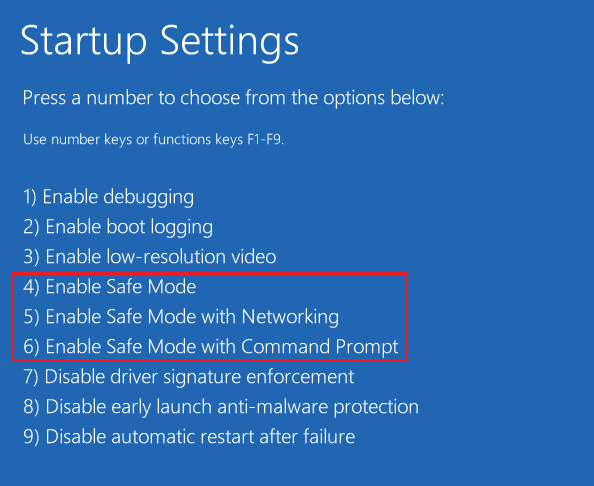However, many times the failed to enumerate objects in the container error may pop up for the administrative user of the system too. It is troublesome as now, and the administrator is unable to change access permission for files or documents for himself & for other users/user groups. You don’t have to worry since this guide will help you to fix failed to enumerate objects in the container error on Windows 10 systems.
4 Ways to Fix Failed to Enumerate Objects in the Container error
Reasons behind failure to enumerate objects in the container error
These are few basic reasons why you encounter failed to enumerate objects in the container error:
4 Ways to Fix Failed to Enumerate Objects in the Container error Reasons behind failure to enumerate objects in the container error Method 1: Manually Change Ownership of Files Method 2: Disable User Account Control Settings Method 3: Use Command Prompt Method 4: Boot System into Safe Mode
The conflict between different files and folders on your system can cause such issues. Incorrect configuration of folder settings may lead to this error. Occasionally, third-party programs installed on your system may accidentally remove the default permission entries for files and folders on your PC and cause this error.
We have listed down four possible solutions that you can use to fix failed to enumerate objects in the container error.
Method 1: Manually Change Ownership of Files
The best way to fix failed to enumerate objects in the container error on Windows 10 PC is to manually change the ownership of those files with which you are facing this error. Many users reported having benefitted from this. Note: Before implementing this method, make sure you log in as the administrator. Follow these steps to change ownership of files manually:
Locate the file on your system where the error occurs. Then, right-click on the chosen file and select Properties, as shown.
Go to the Security tab from the top.
Click on the Advanced icon from the bottom of the window, as shown below.
Under Advanced Security Settings, click on Change visible in front of the Owner option. Refer to the given pic.
Once you click on change, the Select User or Group window will pop up on your screen. Type the user account name in the text box titled Enter the object name to select.
Now, click Check Names, as depicted.
Your system will automatically detect and underline your user account. However, if Windows does not underline your user name, click on Advanced from the bottom left corner of the window to manually select user accounts from the given list as follows:
In the Advanced window that appears, click on Find Now. Here, manually select your user account from the list and click on OK to confirm. Refer to pic below.
Once you are redirected to the previous window, click on OK to proceed further, as shown below.
Here, enable Replace owner on sub containers and objects to change the ownership of sub-folders/files within the folder.
Next, enable Replace all child object permission entries with inheritable permission entries from this object.
Click on Apply to save these changes and close the window.
Re-open the Properties window and navigate to Security > Advanced by repeating steps 1-3.
Click on the Add button from the bottom left corner of the screen.
Click on the option titled Select a principle, as depicted.
Repeat steps 5-6 to type & find the account username. Note: You can also write Everyone and click on check names.
Click on OK, as shown below.
In the new window that pops up, check the box next to Replace all child object permission entries with inheritable permission entries from this object.
Click on Apply from the bottom of the window to save the new changes.
Finally, close all windows. Check whether you were able to resolve failed to enumerate objects in the container error. Also Read: Fix Failed To Enumerate Objects In The Container Error
Method 2: Disable User Account Control Settings
If the first method was not able to fix failed to enumerate objects in the container error, you can disable the user account control settings and then implement the first method to solve this error. Here is how to do it:
Go to the Windows search bar. Type Change User Account Control settings and open it from the search results. Refer to the given pic.
UAC window will appear on your screen with a slider on the left-hand side.
Drag the slider on the screen towards the Never notify option at the bottom.
Lastly, click OK to save these settings.
Restart your computer and check whether you were able to change file permissions without any error message.
If not, repeat Method 1. Hopefully, the issue will be resolved now.
Method 3: Use Command Prompt
Sometimes, running certain commands in Command Prompt helped fix failed to enumerate objects in the container error on Windows 10 computers. Follow the given steps to do so:
In the Windows search bar, type the command prompt.
Click on Run as administrator to launch Command Prompt with administrator rights. Refer to pic below.
Click Yes if you get a prompt on your screen stating Allow the command prompt to make changes on your device.
Next, run the following commands one by one and hit Enter. Note: Replace X:\FULL_PATH_HERE with the path of the problematic file or folder on your system.
After successfully executing the above commands, close the command prompt and check if the problem is resolved. Also Read: Fix Something went wrong. Try restarting GeForce Experience
Method 4: Boot System into Safe Mode
The last solution to fix failed to enumerate objects in the container error is to boot Windows 10 in safe mode. In Safe Mode, none of the installed third-party apps or programs will run, and only Windows operating systems files and processes function. You might be able to fix this error by accessing the folder and changing the ownership. This method is optional and recommended as the last resort. Here is how you can boot your Windows 10 system in Safe Mode:
First, log out of your user account and navigate to the sign-in screen.
Now, hold the Shift key and click on the Power icon on the screen.
Select Restart.
When your system restarts, you will be redirected to the screen stating Choose an option.
Here, click on Troubleshoot and go to Advanced options.
Click on Startup Settings. Then, select the Restart option from the screen.
7. When your PC restarts, a list of startup options will appear on your screen again. Here, select option 4 or 6 to boot your computer in safe mode.
Once in Safe Mode, re-attempt Method 1 to fix the error. Recommended:
Fix Windows 10 failed to install error Code 80240020 How to Make Background Transparent in MS Paint? Fix Internet error on PUBG mobile apps Fix HDMI No Sound in Windows 10 When Connected to TV
We hope our guide was helpful, and you were able to fix failed to enumerate objects in the container error on Windows 10. If you have any queries/suggestions, let us know in the comments below.



![]()
















![]()