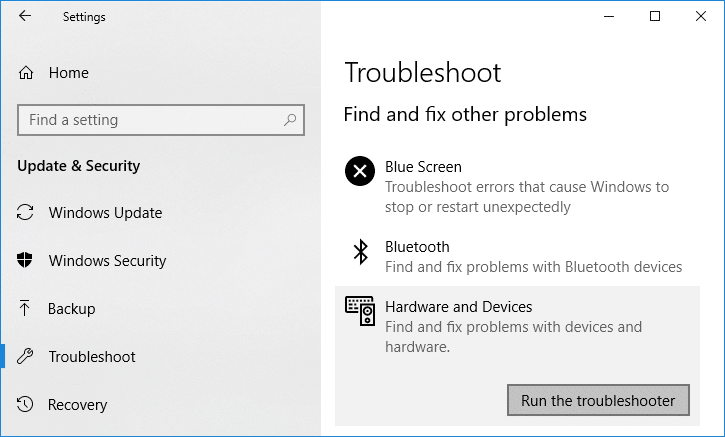If you’re able to access the SD card on another computer then this means the issue is with your PC. The most common causes for this issue are outdated or corrupted drivers, maybe your SD card is disabled, virus or malware issues etc. So without wasting any time let’s see How to Fix SD Card Not Showing Up or Working with the help of the below-listed troubleshooting tutorial.
5 Ways to Fix SD Card Not Showing Up or Working
Make sure to create a restore point just in case something goes wrong.
5 Ways to Fix SD Card Not Showing Up or Working Method 1: Run Hardware and Devices Troubleshooter Method 2: Change SD Card drive letter Method 3: Enable SD Card Method 4: Update SD Card Drivers Method 5: Reinstall SD Card Drivers Method 6: Connect your SD Card to another PC Method 7: Perform System Restore
Method 1: Run Hardware and Devices Troubleshooter
1.Press Windows Key + I to open Settings then click on Update & Security icon.
2.From the left-hand menu make sure to select Troubleshoot. 3.Now under “Find and fix other problems” section, click on “Hardware and Devices“.
4.Next, click on Run the troubleshooter and follow on-screen instructions to fix SD Card Not Showing Up or Working issue.
Method 2: Change SD Card drive letter
1.Press Windows Key + R then type diskmgmt.msc and hit Enter.
2.Now right-click on your SD card and select Change Drive Letter and Paths.
3.Now in the next window click on Change button.
4.Then from the drop-down select any alphabet except the current one and click OK.
5.This alphabet will be the new drive letter for SD Card. 6.Again see if you’re able to Fix SD Card Not Showing Up or Working issue.
Method 3: Enable SD Card
1.Press Windows Key + R then type devmgmgt.msc and hit Enter to open Device Manager.
2.Expand Memory technology devices or Disk drives then right-click on your SD Card reader and select Enable.
3.If it’s already enabled, then select Disabled from the context menu.
4.Wait for few minutes then again right-click on it and select Enable. 5.Close Device Manager and see if you’re able to Fix SD Card Not Showing Up or Working issue.
Method 4: Update SD Card Drivers
1.Press Windows Key + R then type devmgmgt.msc and hit Enter to open Device Manager.
2.Expand Memory technology devices then right-click on your SD Card reader and select Update Driver.
3.Next, select “Search automatically for updated driver software“.
4.Windows will automatically download & install the latest driver for your SD Card. 5.Once finished, reboot your PC to save changes. 6.If after the reboot the problem still persists then follow the next step. 7.Again select Update Driver but this time choose ‘Browse my computer for driver software.‘
6.Next, at the bottom click ‘Let me pick from a list of available drivers on my computer.‘
7.Select the latest driver from the list and click Next.
8.Let the Windows install drivers and once complete close everything. 9.Reboot your PC to save changes and you may be able to Fix SD Card Not Showing Up or Working.
Method 5: Reinstall SD Card Drivers
Note: Before uninstalling the drivers, make sure you know the make & model of your SD card and you have downloaded the latest drivers of your SD Card from the manufacturer’s website. 1.Press Windows Key + R then type devmgmgt.msc and hit Enter to open Device Manager.
2.Expand Memory technology devices then right-click on your SD Card reader and select Uninstall.
3.Make sure to checkmark “Delete the driver software for this device” then click on the Uninstall button to continue with the uninstallation.
4.After the drivers of SD card are uninstalled, reboot your PC to save changes. 5.Now run the setup which you downloaded from the manufacturer’s website of your SD Card and follow on-screen instructions to complete the installation. 6.Again Restart your PC to save changes and see if you’re able to Fix SD Card Not Showing Up or Working issue.
Method 6: Connect your SD Card to another PC
It’s possible that the issue is not with your PC but with your SD card. In many cases, the SD card might be corrupted and to check if this is the case, you need to connect your SD card with another PC. If your SD card doesn’t work in the other PC then this means your SD card is faulty and you need to replace it with a new one. And if the SD card does work with the other PC then this means the SD card reader is faulty in your PC.
Method 7: Perform System Restore
1.Press Windows Key + R and type”sysdm.cpl” then hit enter.
2.Switch to System Protection tab and click on System Restore button.
3.Click Next and choose the desired System Restore point.
4.Follow the on-screen instruction to complete system restore. 5.Reboot your PC to save changes. Recommended:
Fix WMI Provider Host High CPU Usage [Windows 10] WiFi not Working in Windows 10 [100% Working] Fix YouTube Videos loading but not playing videos Fix YouTube Black Screen Problem [SOLVED]
That’s it you have successfully Fix SD Card Not Showing Up or Working but if you still have any questions regarding this tutorial then feel free to ask them in the comment’s section.


![]()